This is the 2nd post in a 6 post series on the Compaq Portable 386 Computer. This section looks at the Gas Plasma Screen, the computer’s specifications, and what the display looks like running MS-DOS games. You can jump to:
- First Impressions
- The Gas Plasma Screen
- Booting Up & Opening Up
- The Floppy Drive
- The Hard Disk
- Installing MS-DOS
- Youtube VIDEO REVIEW
Side-note: I had actually first ordered Compaq Portable III as I saw its orange glowing screen on eBay, and I said, “GOTTA HAVE IT!”. I was totally unaware of the differences between it and the Compaq Portable 386 (particularly regarding the processor & available software).
Siblings: The Compaq Portable III & Compaq Portable 386
Actually, when I got the Compaq Portable III, I did not even know that the Compaq Portable 386 even existed… As I mentioned, my Compaq Portable III was very much an eBay impulse purchase – like most of my eBay purchases.
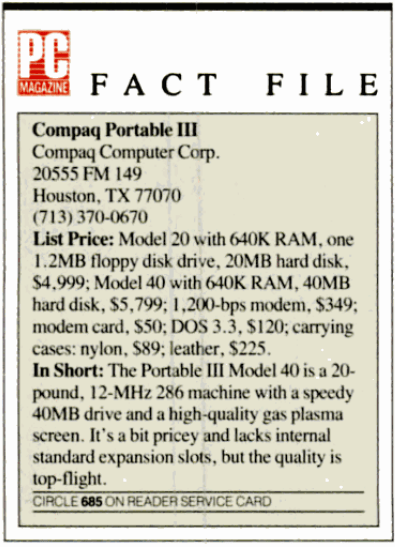
The Compaq Portable III’s standard specs are a 286 CPU and a measly 640KB of RAM. Not enough to run most early dos games, let alone Simcity 2000 (released in 1993 – requiring at a minimum of 4MB of RAM). After researching what I could do with a Compaq Portable III, I came across the Compaq Portable 386 – identical in form as the 286 Compaq Portable III, but super-charged with a 386 CPU and 4 MB of 32-bit RAM (expandable to a gigantic 10MB). Now, this computer has a chance to take on the MS-DOS games I wanted to play, and I set aside my Compaq Portable III.
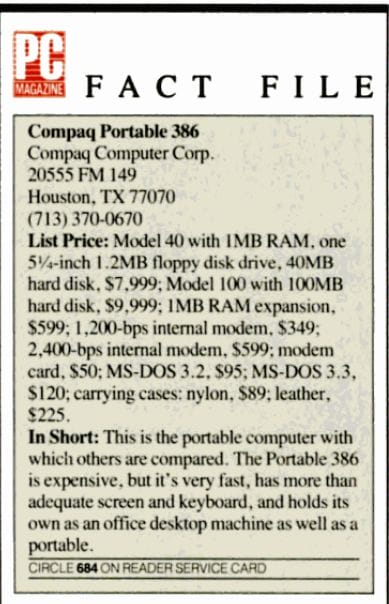
Though I will never forget my Compaq Portable III – it was cheap on eBay and awesome looking! I fell in love with the orange-amber screen right away and found it’s funky form factor more endearing than odd, even almost cute. Once it arrived, I was hooked. I wanted to see all my old favorite childhood games running on the orange plasma screen.
“Can it run DOOM?” or “Simcity 2000?” “What about Commander Keen and Transport Tycoon Deluxe?” “How cool would it be to see demonic monsters or a sprawling virtual metropolis on this orange screen?” That became my goal in this project – to get my 1980’s Compaq Portable 386 to run 90’s MS-DOS games.
Despite being able to upgrade the CPU with a drop in 386 to 486 CPU, there was one aspect of the computer that I could not change; the native screen resolutions available and the display standard. The inbuilt standard of CGA can support 4 shades in MS-DOS, and in Windows 3.1, it can support 640 by 400 in monochrome.
CGA Graphics – The Limiting Factor on the Compaq Portable 386
The CGA mode on the Compaq Portable 386 is not real color but expressed in 4 shades of grey (or, more accurately, shades of orange and black). It can also display at 3 resolutions, 600×400, 600×200 and 320×200. The MDA mode on the Compaq Portable 386 can display monochrome text at 640 x 400 (80 characters x 25 lines).
Long story short, the Compaq portable 386 won’t run most non-CGA games (e.g., EGA, VGA) in MS-DOS, but you can run Windows 3.1 versions of the games (albeit, very slowly). I thought this ability was pretty cool at the time, but it turns out there are better computers that have the orange gas plasma display but with a better CPU, VGA, and better resolutions, namely the IBM P70 / P75 and the Toshiba T5200… but I digress. Here are some shots of my Compaq Portable 386 fully restored to factory specs, running Simcity 2000 in Windows 3.1:

HOW COOL IS THAT?
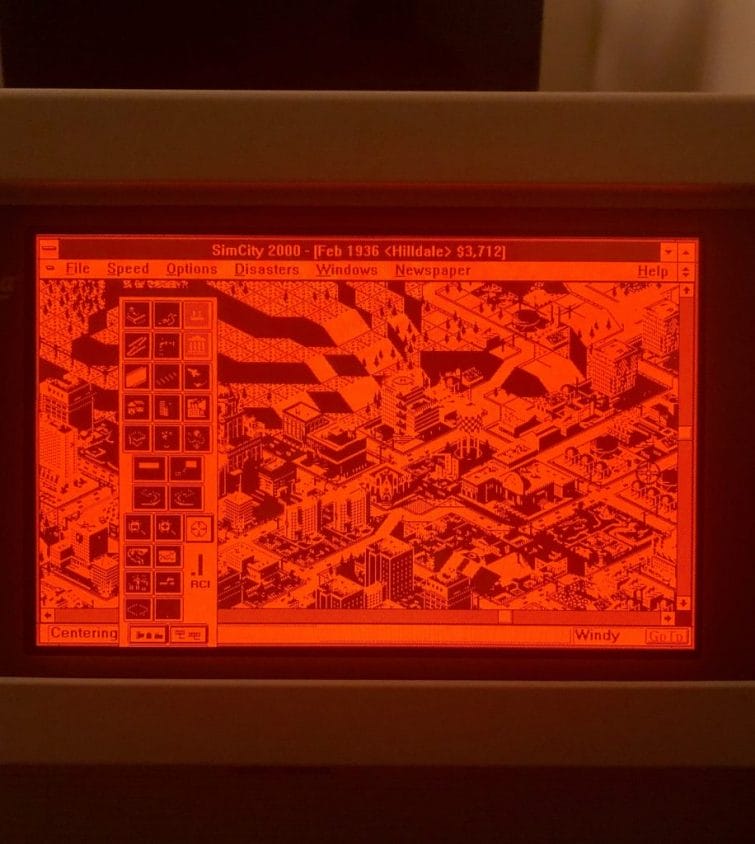
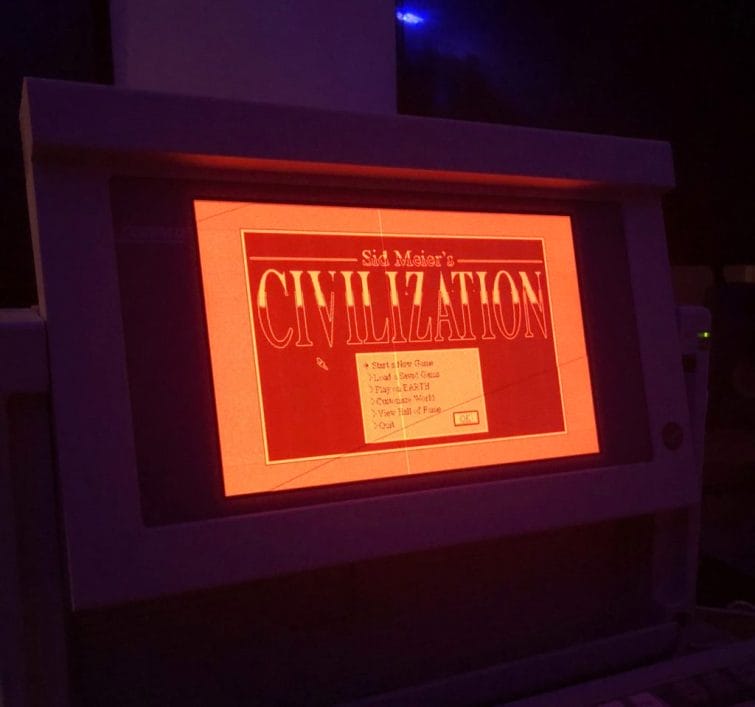
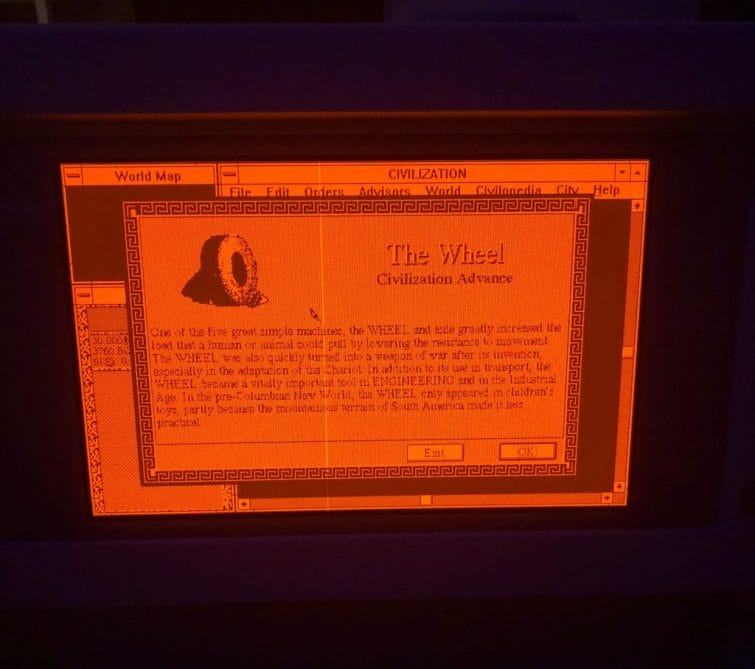



Here are the complete detailed system specifications of the different configuration options available when the Compaq Portable 386 was on sale:
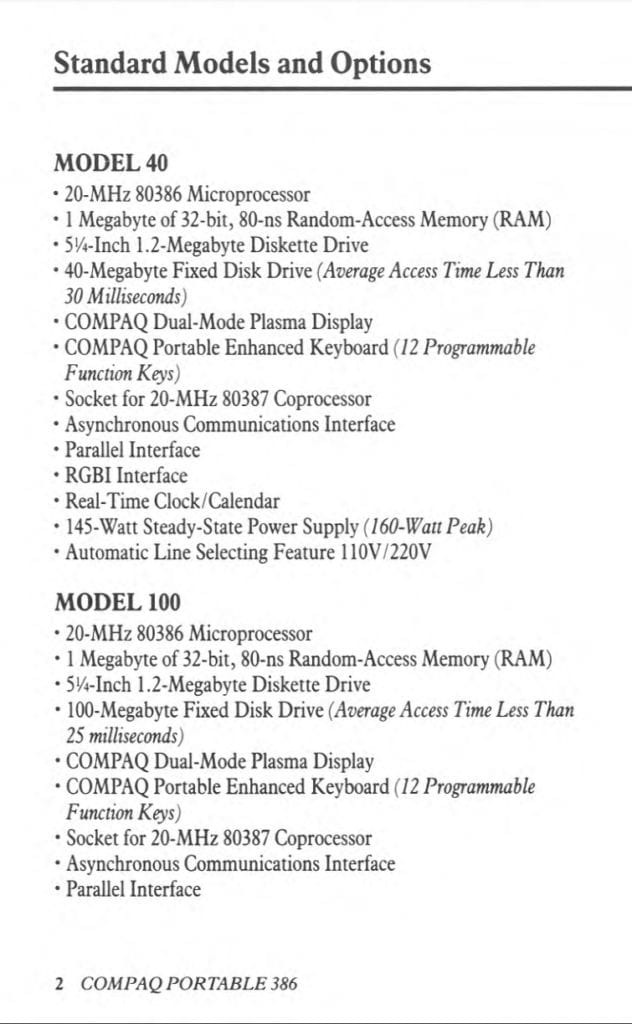
As you can see – for 1987 – these were impressive specs. Most computers were still operating with 286 (or even older!) processors. The RAM was also double the bandwidth compared to 16-bit, 286 machines. The best thing, though, was that Compaq didn’t change the form factor at all, the display, the screw alignments, etc., – meaning that the parts on a Compaq Portable III are (except for the system board and memory expansion cards), generally interchangeable with a Compaq Portable 386.
Here’s another look at its bright orange screen. In storage or in transit, the screen locks in place, making the computer look cube or “lunchbox” like, however, the screen can be extended through unlocking it by pressing on two top buttons. This makes the viewing angle adjustable, and opening and closing the screen give a very satisfying “click” – very cool!


On the screen itself you have a dial for contrast to adjust the intensity of the orange-ness (it’s surprisingly quite bright). When closing up the unit, they keyboard cable goes along the base of the unit, and the keyboard “folds” up and latches on to the unit at the top of the screen on either side.

Working with a computer that is over thirty years old though does have its problems. For example, on all these units, the keyboard cables are an absolute mess – the plastic has disintegrated from “dry rot” and the wires inside were exposed. I replaced that with an old “mini” AT mechanical keyboard – the kind with the nice, satisfying clicks.
The photos above are the result of parting out my Portable III and transplanting that screen on my Portable 386. I had to do this as the screen on the Portable 386 had these vertical dead lines, which I tried to fix by cleaning the PCB, which made things worse (see below). Luckily the screen on the 286 worked just fine and I proceeded to swap the screens out.
Compaq Portable 386 Screen Disassembly
Full, official instructions on how to open and change the screen are here – However, PROCEED AT YOUR OWN RISK – WARNING: HIGH VOLTAGE!




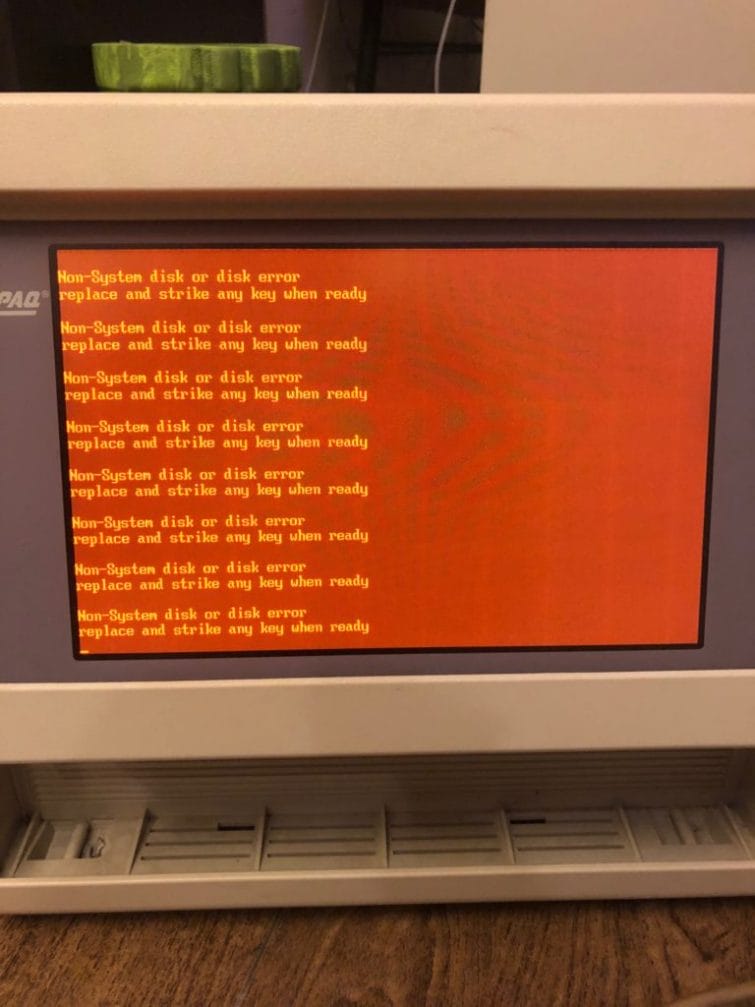
After replacing the screen (which took a while – it’s very fiddly to try and not drop the glass screen when securing it to the frame), I could finally devote my attention to actually getting the computer to boot. If you’re having trouble replacing the screen, you should consult this handy guide that walks you through, step by step, on how Compaq technicians were instructed to take apart and troubleshoot the Compaq Portable 386.
Switching Between CGA and MDA Modes
Lastly, a technical note on the screen – if you remove the rear cover of the Compaq Portable 386, you will find on the system board jumper E23. This jumper allows you to manually set the display to be in MDA (Monochrome Display Adapter) mode or CGA (Colour Display Adapter) mode. Set the jumper to pins 1&2 for CGA mode and 2&3 for MDA mode. Note: you should use MDA mode to use the expansion box with an ISA graphics card to avoid potential memory conflicts.

Let’s see what the Compaq Portable 386 can do and whats under the hood – check out: Booting Up & Opening Up
Or check out my video review:



Did you ever try to fix the gas plasma screens? I have some ideas that may work.
Not successfully – I have a few now and on one of them I managed to get rid of the pale orange lines caused by shorts through dust being on the ICs, but black lines (breaks) I haven’t tried to fix. What are your ideas?
I almost bought one on Ebay, but on reading the Wikipedia article (and some of the references) one of major drawbacks of Plasma displays is a much shorter lifespan. With that in mind, a 35+ year old screen doesn’t seem like a good bet. Is there anything about monochrome (amber) “Gas-plasma” displays that could change my mind?
Hey mate, thanks for the info about the plasma display. I’ve got a T5200 (640×480, 16 shades of orange) which has some “unstable”/flickering/wavering parts (no dead lines or pixels though). Keen to try cleaning the ICs as I have no other leads (pun kinda intended). Is there any further info about fixing plasma display issues you can link me to? Cheers!
If you haven’t already, I would recap the machine and check the PSU output pins of the PSU to the plasma. I believe the output pins and voltages are available on an official Toshiba PDF somewhere online. Next if those two things don’t solve the issue, clean the connectors and then very gently take the plasma out of its case and use 95% isopropyl alcohol to clean the driver ICs. Little pieces of dust can cause shorts to form and lines to flicker on the screen.
If all that doesn’t do it, then you may want to consider finding a doner unit and swapping out the screens.
Good Luck!
Thanks for the good article here. I now have two compaq portable 3’s both the 286 version however the boards are different with different types of cpu sockets. One also has a Dallas rtc. The screen on the later model is bad but the other machine’s screen is perfect. I feel kind of bad to swap out the screen but I would like to get it to be the best it can be. The keyboard cable id replaced already on my first machine but it’s stuck at a stock ram of 640kb which even my IBM 5155 (8088 based) machine. I really could do with sourcing a further screen as I kind of don’t like robbing from Peter to pay Paul. But having one mint machine would be great. If anyone reading this doe have a spare screen then do let me know.
Thanks for the good article here. I now have two compaq portable 3’s both the 286 version however the boards are different with different types of cpu sockets. One also has a Dallas rtc. The screen on the later model is bad but the other machine’s screen is perfect. I feel kind of bad to swap out the screen but I would like to get it to be the best it can be. The keyboard cable id replaced already on my first machine but it’s stuck at a stock ram of 640kb which even my IBM 5155 (8088 based) machine betters with its modified 1mb. I really could do with sourcing a further screen as I kind of don’t like robbing from Peter to pay Paul. But having one mint machine would be great. If anyone reading this does have a spare screen then do let me know.
I remember watching the techs testing the screens when I worked at Compaq in the eighties. I thought the screens were so cool.